Are you looking for the best WordPress speed optimization tips?
In this article, you would see all the tips that would help you speed up your WordPress website and boost performance. You would learn everything from the best WordPress hosting, effective WordPress cache plugins, reducing server requests, optimizing external scripts, and more.
This would be a long read. So, get a cup of coffee (or tea, if that’s how you roll) and a comfy chair and let’s get started.
As a WordPress website owner, how fast your site loads is very important.
The speed of your site influences how much traffic you get from search engines like Google, number of conversions, bounce rates, and ultimately, your revenue.
To check how fast your site loads, then make use of GTMetrix.
It is an efficient tool that tells you how long your site takes to load. The best part of the tool is that it tells you why your site is slow and also offers you recommendations to help you improve performance.
While GTMetrix is my choice tool, there are other tools you can try out too.
Pingdomis an amazing tool when it comes to calculating the load times of a website. I can even say that they are more accurate than GTMetrix.
Why I would still choose GTMetrix is because of their advanced recommendations. What is the point of knowing that my website is a snail and not knowing how to turn it into a cheetah?
For example, GTMetrix would tell you the exact plugins that are slowing down your site or the images you need to optimize.
Google also offers a tool to check the speed of your site. It is called Google PageSpeed Insights. Although, I won’t bother with this tool. It is only good for measuring server response time.
Before we jump into the article on WordPress speed optimization tips, it is important to know why you must have a fast website.
WHY IS SITE SPEED IMPORTANT?
Does the speed of your site even matter? What difference does it make if a site loads in 2 or 10 seconds?
The answer would shock you!
1. Site Visitors Expect Speed
Several statistics and case studies have proven that humans can be very impatient.
A study from Microsoft Corp stated that people are likely to lose focus and concentration after 8 seconds. To put this into perspective, a goldfish has an attention span of nine seconds.
“Heavy multi-screeners find it difficult to filter out irrelevant stimuli — they’re more easily distracted by multiple streams of media,” the report read.
Here are other statistics to show you the importance of site speed:
- 40 percent of website owners would leave a site if it takes more than 3 seconds to load.
- 79% of shoppers would not come back if they are dissatisfied with the website performance.
- 46 percent of people say they don’t like waiting for pages to load when browsing online.
- A 100-millisecond delay can reduce the conversion rate by up to 10 percent.
- Pages that load within 2 seconds have an average bounce rate of 10%, while pages that take more than 5 seconds to load have a bounce rate of 38%.
- When Mozilla made its pages 2.2 seconds faster, they saw 60 million more Firefox downloads per year.
80% of your potential customers won’t come back if your site is slow.
You need a fast site especially if you are a small business or startup. Big and well-known sites like Facebook and Amazon might have the luxury of a small delay — which you do not. It is very important you have a fast site.
2. Website speed affects Google rankings
Google loves a fast website.
One of their mottos is – “We’re striving to make the whole web fast”. According to a published report, “Google will reduce the amount of crawlers it sends to your site if your server is slower than two seconds.”
The aim of search engines like Google is to provide searchers with the best results from top-notch sites.
When your site takes a long time to load, your bounce rate would increase. An increased bounce rate would signify to Google that the content of your site is low quality since people aren’t sticking around to read it. When this happens, Google would reduce your presence in search engines and tag your website as low quality.
Google even expects your site to load faster on mobile than on desktops. In fact, as of July 2018, page speed is now a ranking factor for mobile searches.
3. User experience
A user would keep coming back to your site if they have a fantastic user experience.
There are two ways to offer your website visitors a positive user experience.
- By delivering enormous value and quality content
- And delivering it fast
People came to your site because they are in need of something. Your duty as a website owner is to offer them a solution or service as quickly as possible.
17 WORDPRESS SPEED OPTIMIZATION TIPS
We have seen above why it is important to have a fast WordPress site. Now, let’s look at some of the steps you can take to speed up WordPress, reduce page loading time, and boost performance.
1. Use A Quality Web Host
The foundation of any website is its hosting. To a very large extent, the performance of your WordPress site lies on the web host you are using.
There is no shortage of web hosts online. Some of them are great, while some are extremely shitty all in the name of being cheap. If there is any place you shouldn’t try to save money on, it’s your hosting.
If you make the wrong decision here, anything you do after would be a waste of effort.
Whatever web host you choose, these are 3 important criteria it must meet:
- Speed –this is also known as the “load time”
- Uptime –the host must have an uptime of at least 99.94%
- Customer Support– their customer support must be effective in dealing with WordPress related queries.
2. Do not use high CPU plugins
In a bid to optimize the efficiency of your site, you might start installing a ton of plugins. Many of these plugins might be doing more harm than good.
The majority of the WordPress plugins available are low quality, almost never updated, and use a high amount of CPU.
With the GTMetrix waterfall feature, you would be able to identify which plugins are slowing down your site. The plugins that are most likely to slow down a site are contact forms, social sharing, page builders, portfolios, calendar, WooCommerce plugins, and any plugin that runs scans.
Sometimes, your plugin settings might be using a high CPU. For example, Wordfence live traffic report and Broken Link Checker are known to use a high CPU. You should also uninstall settings like WordPress Emoji, Gravatar, heartbeat API, etc. You can use a plugin like WP Disable to turn off these WordPress settings.
This is a list of WordPress plugins that have a high CPU:
- Contact Form 7
- Constant Contact for WordPress
- Broken Link Checker
- Better WordPress Google XML plugins
- Beaver Builder
- Backup Buddy
- Add This
- All-In-One Event Calendar
- AdSense Click Fraud Monitoring
- Google Translate
- Google Language Translator
- Google Analytics
- Fuzzy SEO Booster
- Fancy Gallery
- Facebook Chat
- Essential Grid
- Divi Builder
- Disqus Comment System
- Digi Auto Link
- Contextual Related Posts
- SEO Auto Links & Related Posts
- ShareThis
- S2 member
- Revolution slider
- Jetpack
- NextGEN Gallery
- Real Estate Website Builder
- Reveal IDs
- NewStatPress
- Share Buttons by AddToAny
- Share Buttons by E-MAILiT
- VaultPress
- WooCommerce Customer History
- WordPress Related Posts
- WordPress Popular Posts
- SumoMe
- Talk. To
- WP Bakey (formerly Visual Composer)
- WP Facebook Like Plugin
- WP Social Share
- WP Social
- wpCloaker
- WP Social Bookmarking Lite
- Slimstat Analytics
- Wordfence (disable live traffic reports)
3. Use an effective cache plugin
Caching can help you speed up your WordPress site and boost performance.
WordPress is a dynamic content management system. What this means is that whenever a user visits your site, WordPress fetches the information from the database. The information would go through a lot of steps before the page is sent to the user’s browser.
All these steps make your site run slow especially when you have a ton of visitors at the same time.
When you use caching, you skip a ton of these steps and it makes your site faster.
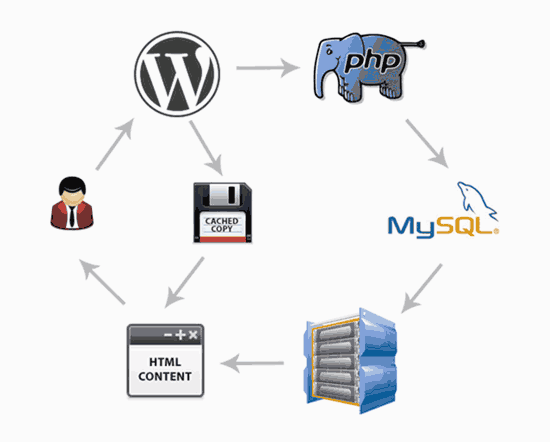
The cache plugin would make a copy of the page after the first load, and then serves the cached version to any subsequent visitor making your site faster.
1. Sucuri

Sucuri is hands down the best WordPress security and firewall plugin available on the internet. The plugin also comes with an inbuilt option that allows you to cache your website content. It also enables gzip compression with just a click of a button.
Sucuri is also the best DNS level firewall option for any WordPress website. What this means is they can serve cached content to the user before the request even reaches your website. Sucuri is very great in improving the performance of your WordPress site.
2. WP Rocket

WP Rocket is one of the best WordPress Caching plugin available. It is very easy to use and would instantly cache a website with one-click.
The plugin would automatically recommend the best caching settings like G-zip compression, page cache, and page loading.
Some of the features it offers to improve WordPress includes minification, CDN support, lazy loading images, DNS prefetching, and more.
3. W3 Total Cache

This plugin is very comprehensive. The only problem is that it contains a ton of options that can be a bit confusing for beginners. When you get a hang of the plugin, it is very effective in caching your WordPress site.
Some of the features of W3 Total Cache is CDN support, page cache, object cache, gzip minification, and more. Note that they have a limited minification support.
4. WP Super Cache
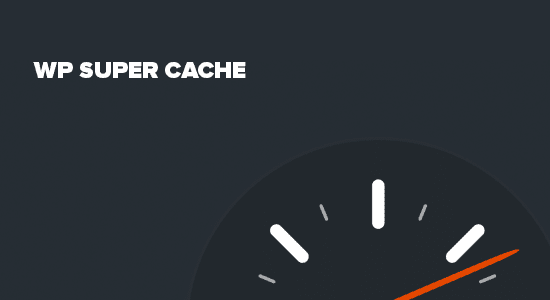
WP Super Cache is very popular amongst WordPress users. It includes all the features you require to speed up your WordPress site. Some of these features are advanced-cache preload, cache-preloading, gzip compression, CDN support, and page cache.
4. Plugins shouldn’t run in every page
When you run plugins on every page on your site, you would have unnecessary requests and it can increase your load times.
You can use the Asset CleanUp plugin to selectively disable plugins and scripts that cause your site to run slow. You can disable your affiliate marketing plugins, rich snippets plugins, and contact forms from loading in certain pages on your site.
5. Use a WordPress optimized theme
Your WordPress theme can significantly affect the speed of your site. Some themes contain a ton of features that can bloat your site and make it heavy.
When a theme contains a lot of features that need to be loaded before the web page can be executed, it can significantly reduce the speed of your site. Some themes can double or even triple the size of your website.
It is important that you go for a lightweight theme with less functionalities. It is better to use a lightweight theme with less features and add more functionality by installing plugins.
A lightweight theme would significantly reduce your load times and increase the speed of your WordPress site.
If you are looking for a lightweight plugin with sufficient features to create an awesome website, I recommend Astra.
ASTRA
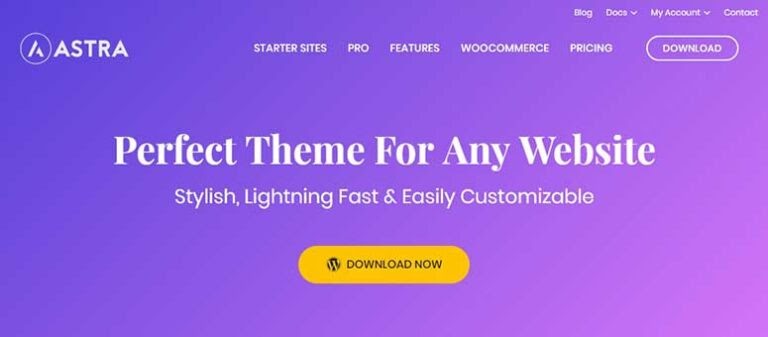
Astra is an easily customizable lightweight plugin that allows you to build your website in any way you want.
The plugin comes with a set of demos that allows you to launch pre-built sites with just one click. After you have imported the demos, you can now customize it to fit your own preference.
These are some of the awesome features of Astra:
- It makes use of Vanilla JavaScript which stops render blocking jQuery from reducing the performance of your site
- The theme is also extremely lightweight. It requires less than 50kb of resources.
- The theme follows the best coding standards to ensure that all pieces of code are optimized.
- The lightweight theme loads in less than 0.5 seconds.
6. Upgrade to PHP 8.3
Upgrading your WordPress site to PHP 8.3 can make it run significantly faster.
You can use the Display PHP Version plugin to see the version of PHP you are running.
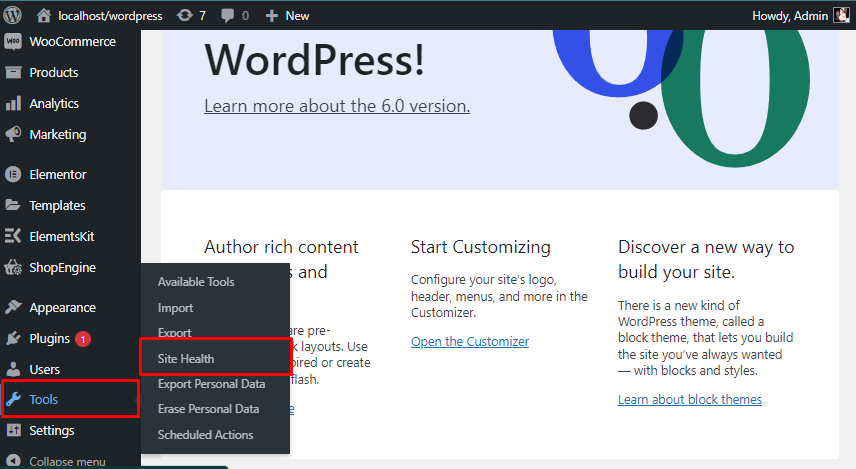
To upgrade to PHP 8.3, log in to your hosting account and find the PHP version manager. Make sure that you are on the current PHP version. After doing this, you should see some significant changes on your site.
7. Upgrade to the latest version of WordPress
It is always a good idea to upgrade to the latest version of WordPress since each new update comes with new features and bug fixes that would increase the speed and performance of your WordPress site.
Another reason to upgrade to the latest versions is tightened security. Old versions of WordPress and its components might no longer receive support from WordPress and can be compromised. A vulnerable website can be attacked by bots and hackers which can slow down your site.
Also, it is a good idea to upgrade your plugins regularly. Any plugins that you are not using, uninstall it so you can free up resources on your website.
8. Maintain your database regularly
Your database can get filled up with unused data from uninstalled plugins, spam comments, unapproved comments, unused tags, old shortcodes and pingbacks, post revisions, old plugins, and post data.
All these useless data can accumulate in your database and cause it to bloat. So, cleaning up your database would cause your site to run faster and clear up space in your database so that it runs effectively.
You can delete all these unnecessary data and plugins that are bloating your database manually using phpMyAdmin and running SQL queries.
You can also make use of plugins to optimize your database. These plugins would help you optimize and clear up your WordPress database with minimal effort.
The best plugins for this is WP-Optimize, WP-Sweep, and WP-Rocket.
9. Optimize external scripts
External scripts are anything on your website that would create external requests from another site. Embedded codes are an example of external scripts.
Some external scripts can be optimized while it is almost impossible to optimize some. For example, Google Adsense is an external script that uses a high CPU and is almost impossible to optimize. You can go for an optimized alternative like MediaVine.
If you cannot optimize an external script, I suggest you stop using it.
You can even take clever steps like using screenshots of social media posts on your site instead of embedding them. You can lazy load videos from other sites, track analytic code locally, and use a caching plugin to optimize these external scripts.
You can also host Google Fonts locally using WP Rocket, OMFG, Self-Hosted Google Fonts, Asset Manager, and Autoptimize. I personally use Autoptimize to host my fonts locally and they have been working very well.
Google Analytics can also put some stress on your site. You can use WP Rocket to fix the “leverage browser caching” error you would see on GTMetrix when using google analytics. Better yet, install the Local Google Analytics for WordPress Plugin.
Gravatar and other commenting plugins can also slow down your site especially when you start having a ton of comments. You can disable Gravatar to reduce your load times or make use of Optimum Gravatar cache plugin to optimize it.
As much as you can, avoid using external scripts.
10. Reduce server request
When a browser asks for a resource from your server, a server request is made. A server request is necessary for a site to load. These requests can be an image, script, or a file-like style sheet.
These are some steps you can take to help you reduce server requests:
- Only show the post excerpts in archive pages.
- Reduce the number of posts that is shown on each page
- Break long comment threads into different pages (Go to setting > Discussion)
- Deactivate unnecessary plugins or the ones you aren’t using.
- Lower the amount of images and elements like fonts on your page
- Enable lazy loading for images and videos on your site
- Split longer posts into pages
By reducing the number of resources that your site uses, you would increase the speed of your website and reduce loading times. This step would bring us to the next point in this list of WordPress speed optimization tips.
11. Optimize images
Images take up more space than text or CSS resources on your site — so they make up a huge bulk of your website size. It is important that you optimize your images before uploading. You need to compress your images to the smallest possible size without it losing its quality.
There are two ways you can go about this. It’s either you optimize the image before uploading to your site or you can use a plugin to optimize it directly on WordPress.
If you have design knowledge, you can use photoshop to reduce the size of the image. You can also use image optimizers like TinyPNG and ShortPixel to automatically compress images before you add it to your WordPress site. ShortPixel also has a bulk optimization tool so you can optimize multiple images at a time.
You can also use free WordPress plugins like WP Smush (recommended) and EWWW Image Optimixation to automatically compress any image that is uploaded to your site.
12. Serve scaled images
When you plug in your site in GTMetrix, you might get the recommendation to serve scaled images. This means that you would have to resize your images to an appropriate dimension.

When you are uploading images, it is important that you use the right dimension for that image. The dimension that you would use for widget images is different from the one you would use for sliders.
You need to use the right dimensions so the images would load fast. These are the recommended image dimensions:
- Logo: 300 x 100px
- Widgets: 300 x 300px
- Sliders: 1024 x 400px
- Full Width blog images: 680px (width)
- Featured post images: 350 x 350px
When you see these errors on GTMetrix, you would have to fix it manually. Just delete the image and upload the appropriate one with the right dimensions.
13. Use a content delivery network
A content delivery network makes your site more secure and allows it to run faster.
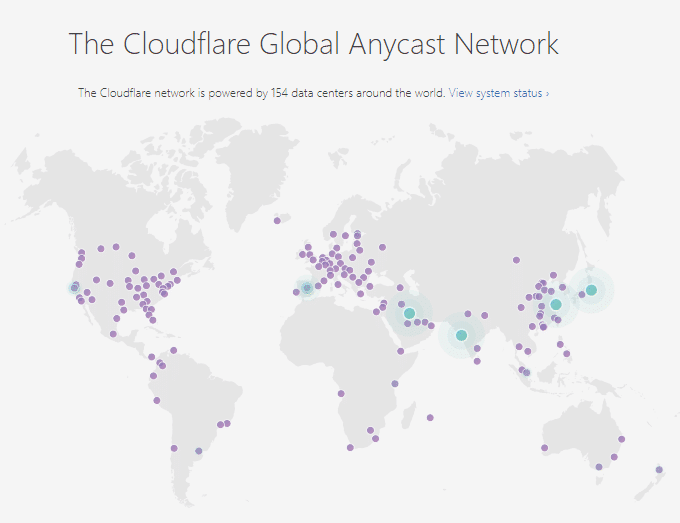
My number one recommendation is Cloudflare’s free CDN. Cloudflare hosts your website in 200+ data centers, allows you to change name servers, and comes with top website speed optimization features.
Some of these features are:
- Enable hotlink protection to stop people from using up your image bandwidth
- You can set up Page Rules to help you save bandwidth
- Provides security features to help secure wp-admin
You can also decide to use multiple CDNs. Multiple CDNs means more data centers.
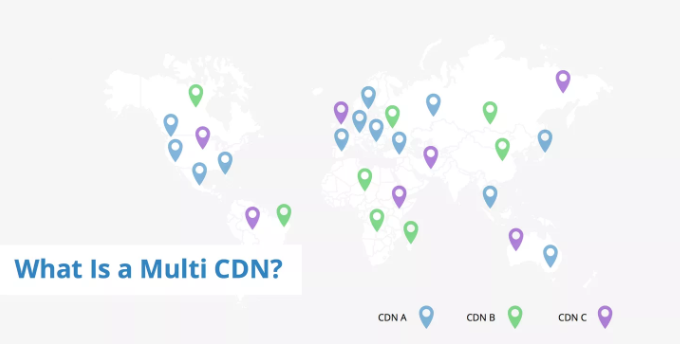
When you use multiple CDNs, you can increase the speed of your site. You can combine both Cloudflare and MaxCDN. You can also try out Amazon Cloudfront and KeyCDN. They all have great support in case you run into any obstacles.
They are also very easy to set up. Apart from Cloudflare, most CDNs would generate a CDN URL that you would paste in your cache plugin. You can also use a CDN Enabler plugin.
14. Optimize your plugins
Plugins can make your site run very low. You need to optimize them to increase efficiency.
Avoid high CPU plugins–We have already seen earlier in this article that high CPU plugins can slow down your site. Take these steps to help you optimize them.
- Replace high CPU plugins with lightweight faster plugins
- Delete plugins you are not using or don’t need. For example, insert the Google Analytics tracking code directly into your site instead of using a plugin.
- Use GTMetrix PageSpeed + YSlow Report to find slow plugins on-site and uninstall them. Look for alternatives plugins that won’t bloat your site instead.
15. Enable Gzip compression
The same way you have zip files in your computers is the same way you have zip files on your website.
Your WordPress website is a combination of repetitive data, code, and files. Compressing the website’s file would make it faster and easier to download. Modern browsers can also interpret compressed files making this measure a great way to speed up a WordPress site.
Most website hosts would implement gzip compression automatically without any additional configuration from you.
The other step is to add this code to the .htacess file in your root directory.
<IfModule mod_deflate.c> # Compress HTML, CSS, JavaScript, Text, XML and fonts AddOutputFilterByType DEFLATE application/javascript AddOutputFilterByType DEFLATE application/rss+xml AddOutputFilterByType DEFLATE application/vnd.ms-fontobject AddOutputFilterByType DEFLATE application/x-font AddOutputFilterByType DEFLATE application/x-font-opentype AddOutputFilterByType DEFLATE application/x-font-otf AddOutputFilterByType DEFLATE application/x-font-truetype AddOutputFilterByType DEFLATE application/x-font-ttf AddOutputFilterByType DEFLATE application/x-javascript AddOutputFilterByType DEFLATE application/xhtml+xml AddOutputFilterByType DEFLATE application/xml AddOutputFilterByType DEFLATE font/opentype AddOutputFilterByType DEFLATE font/otf AddOutputFilterByType DEFLATE font/ttf AddOutputFilterByType DEFLATE image/svg+xml AddOutputFilterByType DEFLATE image/x-icon AddOutputFilterByType DEFLATE text/css AddOutputFilterByType DEFLATE text/html AddOutputFilterByType DEFLATE text/javascript AddOutputFilterByType DEFLATE text/plain AddOutputFilterByType DEFLATE text/xml # Remove browser bugs (only needed for really old browsers) BrowserMatch ^Mozilla/4 gzip-only-text/html BrowserMatch ^Mozilla/4\.0[678] no-gzip BrowserMatch \bMSIE !no-gzip !gzip-only-text/html Header append Vary User-Agent </IfModule>You can add this code above or below the WordPress bracket.
You can also use a cache plugin that would do this automatically for you.
16. Enable HTTPS and HTTP/2
If you are using HTTP1, you need to upgrade to HTTP/2. You also need to migrate properly. Do not use a plugin or you might get some errors or unexpected behavior.
HTTP/2 comes with so many advanced features that you won’t get with the old version. Note that to run HTTP/2, you must install an SSL certificate in your site. Modern browsers would not allow you to employ the HTTP/2 protocol unless your site is running on https.
17. Disable hotlinking
Hotlinking means using images in your content that isn’t hosted on your site.
When your site’s content becomes popular, instead of people downloading your images and uploading it dIrectly in their own media library, they provide a link to where the image is hosted on your site.
Why is this a problem?
Your server would have extra work to do. Your server would need to display the image on the other site even though you are not getting any traffic juice.
Add this code to your .htacess file to stop hotlinking from happening.
RewriteEngine on RewriteCond %{HTTP_REFERER} !^$ RewriteCond %{HTTP_REFERER} !^http://(www\.)example.com/.*$ [NC] RewriteRule \.(gif|jpg|jpeg|bmp|zip|rar|mp3|flv|swf|xml|php|png|css|pdf)$ – [F]Remember to replace example.com with your own domain.
If you are using Cloudflare, you can use Scrapeshield to prevent hotlinking.
We have come to the end of this article for now. I would keep updating it with more WordPress speed optimization tips. So, you should definitely bookmark this article.
Are there any other WordPress speed optimization tips that you think I should add to the article? If you have any questions, please leave your thoughts in the comment sections. I would try my best to answer these questions.
Have a great day.
