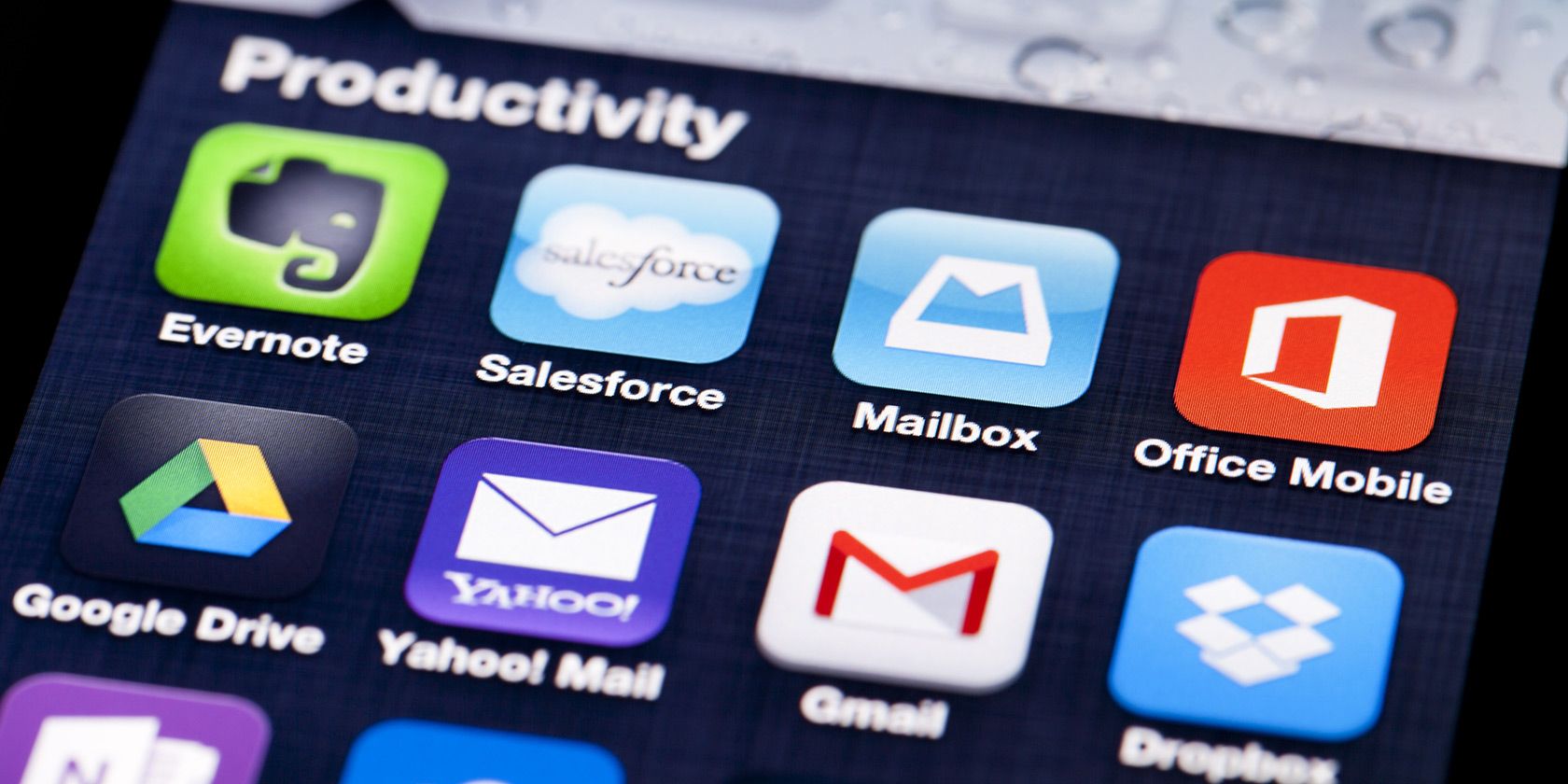As a student or working professional, you would have a ton of tasks that you need to complete each day. To successfully complete these tasks/meet deadlines in a timely manner and with little stress; maximize productivity and live more fulfilling lives both as students and as professionals, you would need the best productivity apps for school and work.
There are a ton of productivity apps and tools on the internet. Performing your research on your own might lead to information overload. We have taken care of the hard part for you by curating the best productivity tools for students and professionals.
Here is an extensive guide on 20+ best productivity apps for school and work that would make your lives easier and ensure that you never miss another deadline.
Most of the apps on this list are free and you can download them easily from the app stores.
Best Productivity Apps for Taking and Assessing Notes
At school or work, you would probably be taking a lot of notes. Using a pencil and paper is not a terrible idea, but you also risk the chance of misplacing the notes or leaving them at home, which would limit your productivity during the day.
Making use of digital notes rather than physical copies can help you organize your notes better and would ensure you don’t lose them. Even in situations where you forget your phones or laptops at home, many of them have cloud storing features. This allows your notes to be available to you at all times. Another plus is that you can easily edit them, search for keywords in the notes, and share them among colleagues.
1. Google Docs
With every Google account you open, you have access to the Google Docs feature. I doubt that there is anybody who doesn’t own a Gmail account. You also run Google Docs offline in your Google Chrome browser. So if you are worried that if you are in an area where there is no internet you won’t be able to access your documents, Google fixed this with the offline mode. Here is how to make the files available offline.
For Android:
- On your Android phone or tablet, open the Google Docs application.
- On the particular file, you want to make offline, tap More.
- Then you tap the Available offline option.
For Computer:
You can save the files you just opened recently on your computer offline. To turn on the offline mode:
- On your computer, open the Docs home screen.
- In the top corner if the screen, click Menu.-
- Next, you click on Settings.
- Then you turn on the offline access for Google Docs.
To turn off a specific file, you follow the same steps above. This time you click on the particular file you want to make offline.
For iPhone & iPad:
- On your iPhone & iPad, you open the Google Docs app.
- On the particular file, you want to make offline, tap the More icon.
- Then tap the Available offline feature.
Google Docs allows you to share your notes with others. You can also edit notes, make comment, and suggests changes with your colleagues. The app is very efficient for collaborations with others especially when you all can’t be in the same place at once.
Some tips while using Google Docs
- Create documents and notes for each work session according to the particular themes it covers so that you can find it easily later.
- Create a separate folder for each meeting or class, and put all your notes and assignments in that folder for easy access.
- You can use the Table of Contents feature to keep your notes structured and organized.
2. Evernote and OneNote
Evernote and OneNote are apps that are made specifically for taking notes. The apps are available to Microsoft Office Users. Most Microsoft users are familiar with the OneNote app, but for individuals who love Google Docs, Evernote has a very similar aesthetic.
With Evernote, you get a lot of creative options. The notes can be in the form of text, voice messages, PDFs, and even videos. You can create different stacks of notebooks to fit whatever theme you are writing on and also organize the notes into various categories. You can even create a to-do-list for reviewing the notes and starting up new projects.
One feature of Evernote that makes it very special is its search capabilities. You can just type whatever section of the notes you are looking for in the search box and Evernote would bring up all the related areas – allowing you to find the information very easily.
For students, OneNote is a very amazing tool. You can sketch or write directly on your device if you use a tablet PC. OneNote even converts your handwriting to searchable text allowing you to forgo the use of the keyboard entirely. You can take photos and record audio in OneNote directly for later use. Even audio files are searchable (a feature I find very cool).
Some tips while using Evernote and OneNote
- If you are working in a group, you can create a “shared” notebook so that you and your colleagues can have all the notes in one place.
- Connect your Evernote and Onenote to integration tools that can help you add reminders to your calendar. A good integration tool you can use is Zapier.
- You can also create notebooks for each class or meeting and keep them in a “Classes” notebook stack. In each of the stacks, you can create a new note for each of your classes or meeting.
3. Anki
Do you have a problem memorizing things? Anki is one of the best productivity apps for school as it helps you to memorize things easily. The app is available for both Android, iOS, and desktop. It allows you to create digital flashcards which is much better than traditional paper flashcards. The system that Anki uses is called “Spaced Repetition”.
Spaced repetition is the idea that you most effectively remember a piece of information if you’re exposed to it at the moment of forgetting. Anki automates spaced repetition. This makes for an incredibly efficient and useful memorization tool
After creating your text, photos, videos, or audios, the Anki system helps you with flashcards when you about to forget them. The system is built in such a way that it pops up when you need them instead of looking at the flashcards every time. This increases your productivity because it helps you save time by reviewing only flashcards you don’t know and make sure you don’t skip the ones you have forgotten.
You can also review flashcards on the go since the Anki app is available on smartphones.
Some tips while using Anki
- You can create flashcards in stacks for specific materials you want to memorize (like a foreign language, types of rocks, productivity tips, etc.).
- Develop the habit of going through the flashcards every day so you can memorize them.
- Anki also has a feature called a shared deck. You can find already made cards there that offer various topics from science to history.
4. Cite This For Me
This app is a fantastic app and it is very easy to use. It helps to make references correctly in more than 5,000 styles to ensure that you write a bibliography in the right and approved format.
What else can you do with Cite This For Me?
- You can create different projects.
- Add notes from books and journals easily – making one of the dreaded parts of referencing very easy and quick.
- You can add to your list of citations by just scanning a book or journal bar codes using your phone.
- You can invite members to your team to collaborate on researches and projects.
Some tips while using Cite This For Me
- The Cite This For Me app is available for both Android and iOS, so generating references have never been easier. You can create references while using your browser on your mobile or tablets.
- You can create quotes automatically by using the WebClipper highlight function.
- You can also save time by moving existing references to the Group Project Folder.
Best Productivity Apps For Time Management & Scheduling
If you need help in organizing tasks and keeping to time, then you need these time management and scheduling tools. They are some of the best productivity apps for students to help kill procrastination, improve your planning/organization skills, and also reach your long and short-term goals faster.
5. Blink
Blink allows you to create to-do-lists and also plan your activities for the day. If you are a minimalist, the app would be perfect for you due to its Minimal and Clean UI design.
The app is available on the Apple iTunes store for $0.99. You can go through your daily activities at a glance due to their unique non-listing features using a horizontal layout. The apps allow for notifications and setting priority tasks.
6. Things 3
Things 3 is a task management app that allows you to organize and schedule your tasks for the day beforehand. The app comes with an elegant design and offers powerful features. A very interesting feature of the app is that it allows you to differentiate your tasks into three separate sections: Today, This Evening, and Tomorrow.
Some features of Things 3:
- It allows you to set your calendar events and to-dos together – allowing you to focus on what is important.
- It helps you to plan ahead. In case your plans change, you can re-schedule with its simple drag and drop feature.
- You can add notes, checklists, reminders, and more.
- You can also organize your projects with headings then insert new-to-dos easily with drag and drop.
- You can also link your to-do-lists with your other devices, like laptops and iPad.
The app would cost you $9.99 in the Apple iTunes store.
7. Taskful
The Taskful app is a smart to-do-list application that helps you to manage your tasks and deadlines. The app helps increase your productivity by only showing you what tasks you need for the day.
Some cool features of Taskful:
- You can add tasks to your to-do-lists using Siri.
- You can view your daily progress to see how much you have achieved by using the Today Widget.
- You can track your steps using the HealthKit.
- A lovely feature is the ability to colorize tasks categories.
- It has both light and dark modes.
- You can select to “Keep Device Awake” so the screen doesn’t go off while you are using the app.
- The app also connects to the Apple watch and also allows you to perform group tasks with your friends.
- The app sends you motivational messages and reminders to help you push through.
The app is also free to use.
8. Google Calendar
Google Calendar app is available for users of the Gmail service. The app helps its users to improve their productivity during the day by giving them smart suggestions. Some of the suggestions are locations that available for events, help book meetings quickly, and easily find times for meetings.
You can also invite friends and colleagues to join events on your calendar and create notifications or reminders for both personal and group events. If you use your email a lot and want to integrate a task manager with it, Google Calendar is the best option.
9. Todoist
Todoist is a free app that allows a user to remind themselves of activities they have not done by jotting them in the app the same way you would text. The app would now read the message and set a task based on the text you wrote. Hashtags can be used to categorize your reminders to make them unique.
For example, writing in the app, “I have to submit my project to my supervisor on Wednesday by 2 p.m. #project,” the app would then set a reminder for you at 2 p.m. on Wednesday in your “Project” task.
Todoist also allows you to assign tasks to your team and manage groups’ work.
A very neat feature of the app is that you can integrate Todoist with a lot of other apps like Dropbox, Amazon, and Slack making it a great option for connecting your personal to-do-list with your workplace-to-do-list.
10. OmniFocus
OmniFocus is a fantastic app that is good for Getting Things Done (GTD). The app is available for Mac and iOS users. It is one of the most robust to-do apps available and helps you get your work done.
Some features of OmniFocus:
- With a keyboard shortcut, you can easily add to your to-do tasks.
- Easily organize your projects with ease and see what needs to be put into perspective with their Perspectives Feature.
- There is a two-week free trial so you can test the app for yourself.
The app normally goes for $39.99, but with the education license, it sells for $24.99. The app is very flexible and is useful for college students and career professionals.
Some tips while using OmniFocus
- The OmniFocus makes use of the GTD productivity system. You can perform weekly reviews to access how productive you have been and the areas you will need to work on.
- You can also automate OmniFocus by integrating it with other apps to increase your connectivity.
- You can also add locations, such as office, home, or college.
- You can create separate projects for various tasks such as job search, tax payments, and homework.
11. Any.do
In this list of the best productivity apps for school and work, Any.do is the simplest tool for managing your tasks. The app has a minimal design interface that shows you exactly what you need to do today, then tomorrow and later. At the beginning of the day, the app allows you to review the activities you would carry out and the ones you would defer for later.
Google apps automatically integrate with Any.do, so you can add the to-dos to your Gmail with the aid of a Chrome extension. It works perfectly with Google Calendar. The app asks you if there are any actions you would like to take after you leave a meeting that was in the Calendar.
Some tips while using Any.do
- Install the extension of Any.do on your chrome browser.
- For things that you do regularly, you can set it as recurring tasks.
- You can sync Any.do with the calendar. It would serve as a reminder for events you have to attend, and ask you if there is the action you want to do after the event.
Best Productivity Apps for Executing Group Projects
Whether it is at school or the office, you would have to participate in group projects. These apps would help you and your team keep track of each other’s progress.
12. Slack
When Slack was first created it was designed for communication within a company, but now it is used by people to get in touch with each other very easily. With Slack, you can easily create discussion platforms for your team. You can decide to send messages to the group or as direct messages to individual team members.
Slack also works with Google Drive, allowing you to import saved drives to share with your team. You can also sync the app with other cloud storage services allowing you to share files easily.
13. Google Hangouts
Google Hangout is the perfect tool for making video calls, sending text messages and videos to your team. In Google Hangouts you can make a video call with up to 25 people free of charge. Setting it up is easy since a lot of people already use Gmail as their email provider.
Some tips while using Google Hangouts
- You can make use of the “Screenshare” option on the left menu. It allows you to share your screen with other people during a video call.
- To communicate with your team, just add them as contacts in your Google Hangouts.
- You can also integrate additional apps to your hangout like UberConference to enhance communication with your team.
14. Trello
With Trello, you can create “cards” for the tasks you need to get done. You can also organize those cards into different categories. Trello uses a similar interface to the Kanban project management system – You have the first list of “To-Dos”, a list of the current things you are doing and the list of tasks you have already completed.
With each progress you make, you move the cards accordingly. This allows you to assess your improvement over time.
This app is very suitable for long term projects since the use of cards allows you to store a lot of information. Other cool features of Trello is: You can attach files to the cards, assign and share cards to your teammates and see how much progress you have made for a specific card.
15. Dropbox
Dropbox is an amazing storage and sharing tool. It allows you to safely store files in case something happens to PC.
The files that you save in Dropbox can be accessed very easily from anywhere in the world. You can share files with anybody with custom generated links. If you belong to a team, you can create a shared folder that they can all have access to. That way no files would get missing due to the constant passing of files between team members.
Extra Productivity Tools For Students And Professionals
16. Blinkist
For all the non-fiction book lovers, this app is the perfect tool for you. There is so much to learn from books, but you might not have the time to read a 500 pages book – which is why Blinkist was made.
Blinkist summarizes any non-fiction book and reads it back to you in at least 15 minutes. The reading can either be in audio or text format. This app is very suitable for research purposes and helps you summarize different subjects in a short while.
17. Buffer
Buffer is a social media management tool. With Buffer, you can schedule your social media posts and release them at specific times of the day.
According to studies done on social media, they are certain times of the day that people are most active. Buffer allows you to schedule your posts to ensuou maximum visibility.
18. FocusList
This app uses the Pomodoro technique. The system allows you to focus on one task at a time as well as keep you motivated. The app ensures that you focus on only one task without getting distracted. FocusList also tracks the time you spend on a particular task and also helps improve improves your concentration while performing the task.
19. Hours
One way to improve productivity is by knowing how you spend your time. Hours app would track the ratio of time you spend being productive versus the time you spend distracted. At the end of the week, the app gives you a report on the return of investments on your efforts.
20. Mindfulness
Mindfulness is a meditation app. The app helps you to cope better with everyday life. The app uses a system that helps you to stay away from thoughts that overwhelm you. It uses a series of meditations sessions to improve your productivity.
You can also create a schedule that fits into your schedule so you can meditate multiple times in one day.
21. Noisli
Noisli improves your efficiency by providing you a list of productive sounds that can help you concentrate while you perform various tasks. Some of the sounds include birds singing, waves crashing, rain noise that helps to block out sounds that would distract you.
22. 1Password
1Password is safe for all your passwords. It would keep a record of all the sites you visit in your browsers and the passwords that you set for them. It saves you the trouble of having to memorize the passwords or write them down.
23. SiteBlock
Is there a particular website that keeps distracting you? You can use the SiteBlock Chrome plugin to block the site for a particular period of time so that you can focus on your work. The app lets you focus on your work instead of checking your twitter notifications every five minutes.
More apps would be added to this list, so you can bookmark this page and check it out regularly. If you have other apps that you feel should be added to the list of best productivity apps for school and work, leave in comments.